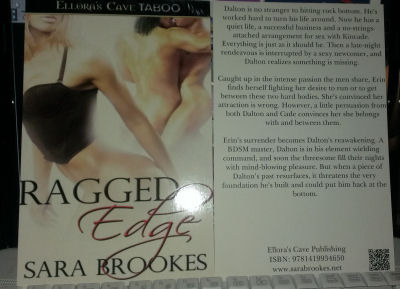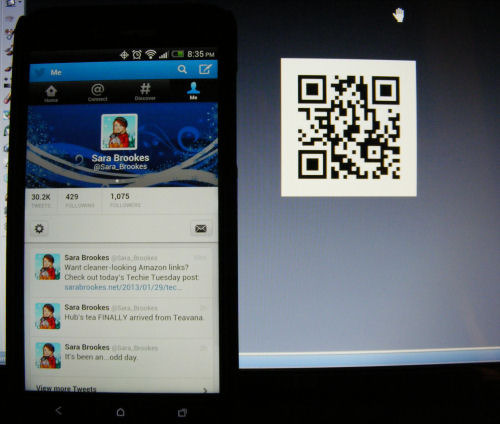Techie Tuesday: Got QR Code?
 There have been a lot of messages flying around in my inbox lately about QR codes. Don’t know what they are? A QR Code is a 2D barcode that can hold up to 4,000 alphanumeric characters, giving you the ability to store a lot of information in a tiny space. Whoa! That’s a lot of geek speak. Okay, to simplify in layman’s terms, a QR Code (for this purpose) is an instant link to a website. It can be put virtually anywhere. As a warning, today’s post is a bit image heavy since I’m giving examples.
There have been a lot of messages flying around in my inbox lately about QR codes. Don’t know what they are? A QR Code is a 2D barcode that can hold up to 4,000 alphanumeric characters, giving you the ability to store a lot of information in a tiny space. Whoa! That’s a lot of geek speak. Okay, to simplify in layman’s terms, a QR Code (for this purpose) is an instant link to a website. It can be put virtually anywhere. As a warning, today’s post is a bit image heavy since I’m giving examples.
This is one of my Ragged Edge cover flats. See that little funky square in the bottom right hand corner? That’s a QR code. Someone with a smartphone could come along, pick up one of these cover flats, scan the QR code with their QR Reader (we’ll get to that in a second) and they’ll be instantly taken to a website where they can purchase the book. Pretty awesome, huh? Bet you want one of your own, don’t you? Well, I’m here to show you how in a few easy steps.
I’m going to use Twitter as my example, but anything you want to link to can be used.
Copy the webpage address from the address bar and pull up a QR Code Generator. I use qrstuff.com. It’s free, but for a subscription fee, you can super customize your QR Code with colors, graphics, etc. The free version serves the need perfectly, though, and what I use.
As you can see on the left of the image, you select the type of link you’re providing. Select your choice, then simply paste your link into the content section. Hit enter and viola! You’ve got yourself a code (mine downloads automatically, but if yours doesn’t, the code generates on the right side of your screen.
Congrats! You’ve got yourself a QR Code.
So, now I bet you’re wondering how do you use it? First, slap it anywhere you want. for this example, I’ve just pulled it up on my computer screen. If you have a smartphone with a camera, you’ll need to download a QR Reader in order to “read” the code. I use QR Droid, which is a free application (I really, really like that word, BTW – FREE!) that works wonderfully.
I just pull up the app on my phone, aim it at my computer screen where the code is displayed and the app takes the picture for me. All I have to do it point the phone and wait for the confirmation beep.
And there it is! The mobile version of my Twitter page. Ain’t it pretty? Hopefully this short little instruction will help you start creating QR codes of your own. How about on your business card?