Nothing But Reading Challenges discussion
note: This topic has been closed to new comments.
Recycle Bin
>
Archived: Goodreads 101 - How do I do that? (Changed to Folder)
 I'm not sure if this is what you want and it is quite long because images have more steps. To post a picture it says you put this
I'm not sure if this is what you want and it is quite long because images have more steps. To post a picture it says you put this img src="http://www.goodreads.com/image..." width="40" height="100" alt="description"/
in between the <> signs. Some things need changing for each picture. I have put them in bold and I'll put an example in to show what to do.
The first thing to change is where you got the picture from. Post the url of the website that displays only the picture you want to post e.g. the see full size image page from a google search. The second section is the proportions of the picture. These can be the size that you want but the width must be from 0-400 and the height must be from 0-1000. Use the preview before you post to check the size. The description section is the text that is displayed if the image can't be displayed.
This is an example using the cover of mockingjay as an example. This is not the picture from Goodreads because as Lisarenee said this doesn't work.
This is the text you would put between the <> signs.
img src="http://www.examiner.com/images/blog/r...
_uk_cover_sm.JPG" width="100" height="150" alt="description"/
This is what it would look like if you used this.
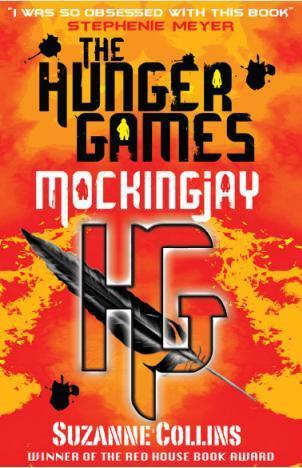
 Thanks Mandie. I need to look at this again. We originally posted this topic somewhere else and decided to put it in a more visible area and I kind of let it go.
Thanks Mandie. I need to look at this again. We originally posted this topic somewhere else and decided to put it in a more visible area and I kind of let it go.
 Sorry, but I didn't understand. Really, I don't know what is the purpose of this group. I want to participate, but I can't if I don't know what to do! Please help me ):
Sorry, but I didn't understand. Really, I don't know what is the purpose of this group. I want to participate, but I can't if I don't know what to do! Please help me ):
 This topic is to help people figure out how to do things, such as indent what they write, how to put things in bold print, etc. Eventually it'll expand, to navigation of goodreads, but I've got a lot on my plate and haven't added to it in awhile.
This topic is to help people figure out how to do things, such as indent what they write, how to put things in bold print, etc. Eventually it'll expand, to navigation of goodreads, but I've got a lot on my plate and haven't added to it in awhile.The purpose of this group is to read books, discuss them, discuss book related topics, have members set personal reading goals, participate in challenges, and to discuss books with authors when we are lucky enough to have them. I took the month off from acquiring authors because of the holidays. Too much going on during the Holidays.
 Ahh... I understood. Thank you. Can I suggest books to the other members of this group? Where do I have to do it? I read something about monthly books... Do the member suggest them? Sorry, but I'm new at this, and also I have to do an effort to understand cause I speak just a little of english.
Ahh... I understood. Thank you. Can I suggest books to the other members of this group? Where do I have to do it? I read something about monthly books... Do the member suggest them? Sorry, but I'm new at this, and also I have to do an effort to understand cause I speak just a little of english.
 I should probably create a menu for the group, but as I said before I have a lot on my plate already.
I should probably create a menu for the group, but as I said before I have a lot on my plate already. In the Featured/Books of the Month folder we will ask monthly for suggestions for Books of the Month. We usually have three different books we'll read a month. There are currently 2 or 3 polls up (I think one may have recently ended) that members can vote for from those that were suggested. We also just decided to have a book series read. The series read will span several months and will be determined by how many books are in the chosen series. When you get into the group you'll notice on the upper right hand side of the screen the words polls written in green. If you click on that word you'll see what polls are currently being done.
 Morning, Lisa! I don't think I can create a folder for Terry Goodkind's Sword of Truth series. If I'm mistaken and I can (or there already is one and I'm totally blind as usual), let me know. Thanks!
Morning, Lisa! I don't think I can create a folder for Terry Goodkind's Sword of Truth series. If I'm mistaken and I can (or there already is one and I'm totally blind as usual), let me know. Thanks!
 Is there a way to have myself removed from the message list? Please don't get me wrong, I enjoy the group and the challenges very much, but I'm not really a fan of getting frequent mass messages. I prefer to just drop by the group when I have a chance and check out unread threads and new challenges on my own. Just my personal style - some people probably love getting the info all in a message while others like me prefer to just browse on their own. Thanks!
Is there a way to have myself removed from the message list? Please don't get me wrong, I enjoy the group and the challenges very much, but I'm not really a fan of getting frequent mass messages. I prefer to just drop by the group when I have a chance and check out unread threads and new challenges on my own. Just my personal style - some people probably love getting the info all in a message while others like me prefer to just browse on their own. Thanks!
 Alicia wrote: "Is there a way to have myself removed from the message list? Please don't get me wrong, I enjoy the group and the challenges very much, but I'm not really a fan of getting frequent mass messages. ..."
Alicia wrote: "Is there a way to have myself removed from the message list? Please don't get me wrong, I enjoy the group and the challenges very much, but I'm not really a fan of getting frequent mass messages. ..."Alicia, no offence taken. I'll try to get the info for you.
 Go into "My Account" (the dropbox in the upper right corner where it says "Hi Alicia") and click on the Notifications tab. Then you can check/un-check what types of emails you wish to receive. Then, scroll down to set each group you belong to as you want it. For each individual group, you can choose daily digest, individual emails, notifications only, or none. I have all my groups set to notification only since I spend so much time lurking around here anyway!
Go into "My Account" (the dropbox in the upper right corner where it says "Hi Alicia") and click on the Notifications tab. Then you can check/un-check what types of emails you wish to receive. Then, scroll down to set each group you belong to as you want it. For each individual group, you can choose daily digest, individual emails, notifications only, or none. I have all my groups set to notification only since I spend so much time lurking around here anyway!
 Amanda wrote: "Go into "My Account" (the dropbox in the upper right corner where it says "Hi Alicia") and click on the Notifications tab. Then you can check/un-check what types of emails you wish to receive. Then..."
Amanda wrote: "Go into "My Account" (the dropbox in the upper right corner where it says "Hi Alicia") and click on the Notifications tab. Then you can check/un-check what types of emails you wish to receive. Then..."Thanks for for the information, Amanda. I asked in the Moderator group but I didn't get an answer.
 Thanks, Amanda and Sashana! I do know how to change the email notifications, but I was actually referring to the mass messages that come to our goodreads inbox. I think what I will do is change it so that I get notified by email when I receive a message, and in the email it will tell me who the message is from, so I don't need to rush to my goodreads inbox thinking it's a personal message from a friend when it's only a group message that I can look at when I have time. So that basically solves what I was asking for! Thanks!
Thanks, Amanda and Sashana! I do know how to change the email notifications, but I was actually referring to the mass messages that come to our goodreads inbox. I think what I will do is change it so that I get notified by email when I receive a message, and in the email it will tell me who the message is from, so I don't need to rush to my goodreads inbox thinking it's a personal message from a friend when it's only a group message that I can look at when I have time. So that basically solves what I was asking for! Thanks!
 Alicia, As far as I know there is no way to remove you from a broadcast message. We don't get to select who they go to it just sends it. We can, however, try to remember to remove you from polls and, if you'd like, upcoming events like author interviews. They always get posted at the bottom of the group page, but just know we may slip up due to the fact your name would need to be removed manually.
Alicia, As far as I know there is no way to remove you from a broadcast message. We don't get to select who they go to it just sends it. We can, however, try to remember to remove you from polls and, if you'd like, upcoming events like author interviews. They always get posted at the bottom of the group page, but just know we may slip up due to the fact your name would need to be removed manually.
 That's ok, Lisarenee. I thought I'd ask and see if there was an easy fix, but don't worry about taking me off manually each time, it's not that big of a deal. What I've done is just adjusted my email notifications to suit what I wanted better, so I'm happy with that. Thanks for the help!
That's ok, Lisarenee. I thought I'd ask and see if there was an easy fix, but don't worry about taking me off manually each time, it's not that big of a deal. What I've done is just adjusted my email notifications to suit what I wanted better, so I'm happy with that. Thanks for the help!
 Is there a status update that is similar to what Facebook and Twitter have? Based on my updates, there seem to be but I cannot find it. Help?
Is there a status update that is similar to what Facebook and Twitter have? Based on my updates, there seem to be but I cannot find it. Help?
 niquae wrote: "Is there a status update that is similar to what Facebook and Twitter have? Based on my updates, there seem to be but I cannot find it. Help?"
niquae wrote: "Is there a status update that is similar to what Facebook and Twitter have? Based on my updates, there seem to be but I cannot find it. Help?"If you look under what you are currently reading then there is a general update that will allow you to update your status like you would on Facebook.
 Hi Mods! I don't think regular members can create folders, just topics. Could someone either correct me and tell me how to create folders or create one for Maria Snyder for me? Lisa Kay and I are going to do a buddy read and would like the ability to add Snyder's other books if we move forward with the series.
Hi Mods! I don't think regular members can create folders, just topics. Could someone either correct me and tell me how to create folders or create one for Maria Snyder for me? Lisa Kay and I are going to do a buddy read and would like the ability to add Snyder's other books if we move forward with the series.Thank you!
 Sans wrote: "Hi Mods! I don't think regular members can create folders, just topics. Could someone either correct me and tell me how to create folders or create one for Maria Snyder for me? Lisa Kay and I are g..."
Sans wrote: "Hi Mods! I don't think regular members can create folders, just topics. Could someone either correct me and tell me how to create folders or create one for Maria Snyder for me? Lisa Kay and I are g..."Yes, only mods can create folders.
 This is a terrific thread, thank you!
This is a terrific thread, thank you! What I wonder is, how does one add an italicized extra onto their username? For example:
Lisarenee, your friendly neighborhood moderator.
Not that I can think of anything clever I want to add, but in case I ever do ... I've wandered through the profile page, and can't find anything. Which probably means it's right in front of me. :0)
 Sans wrote: "Tracey, I think the nickname in italics is reserved for moderators only."
Sans wrote: "Tracey, I think the nickname in italics is reserved for moderators only."Ah. There's another group where it seems like half the members have one - but they could well be mods. Thanks.
 Tracey, Sans is correct, your friendly neighborhood moderator nickname is something reserved for moderators. It's be fun if everyone could have one. I have seen people who just add something to the end of their names. I'm not sure how many characters we can use.
Tracey, Sans is correct, your friendly neighborhood moderator nickname is something reserved for moderators. It's be fun if everyone could have one. I have seen people who just add something to the end of their names. I'm not sure how many characters we can use.
 Suzanne, Here are a some symbols for copying, with the checkmarks listed first:
Suzanne, Here are a some symbols for copying, with the checkmarks listed first:✔ ✓ ★ ☀ ☂ ☆ ☹ ☺ ♥ ♡ ♩ ♪ ♫ ♬ ♔ ♕ ♖ ♗ ♘ ♙ ♚ ♠ ♪ ♬ ♩ ◈ ☎ ☆ ♀ ♂ ☆ ☜ ☝ ☞ ☟ ☠ ☮ ☯ ☻ ☃ ☁ ✿ ❀ ❂ ❄ ¿ ✗ ✘ ✤ ✣ ✡ ✞ ✌ ➜ ʘ ※ ⁑ ∞ ≠ + ÷ ® © º ☤ ✆
Just put your cursor/mouse up to the left (or right) of the symbol posted above to copy it. Click the left mouse key and hold down while moving the mouse until the star is highlighted. Then right mouse click to copy.
Or, if you type (most) everything in WinWord first (before posting to GoodReads) like I do, you can use the MS Gothic or Malgun Gothic fonts. To see what is available, use the "insert symbol" command. If you don't have it, above are some popular ones for you to copy.
Always do a preview to see what will show and what won't.
 16 simple steps to adding a ticker counter!
16 simple steps to adding a ticker counter!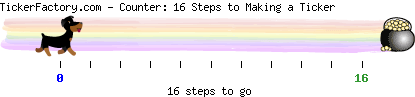
★ Go to www.tickerfactory.com or hyperlink here: Ticker Factory
★ Scroll down until you see, under Crafts & Hobbies and Objects/Actions Counter and click on this.
★ In the “Choose a Password/Pin:” field type one in.
★ In the “Objects/Actions/Stuff:” field I usually type in “books”. (Above, I typed in "steps".)
★ In the “Your current cumulative value:” field type in what you’ve read so far. If it is the start of the challenge, I type in 0.
★ In the “Your target:” field type in your goal.
★ In the “Message:” field type in an abbreviated title of the challenge. Above I typed in "16 simple steps to a ticker".
★ Click on “Next” at bottom. If you ever go back to this page, you must fill in all fields.
★ There are 17 screens of “Select your ticker ruler:”. Click the little dot next to the one you like. Choose the screen numbers at the bottom of the page to go to another screen. Careful here! If you choose “Next” it will take you - instead - to the next task, which is…
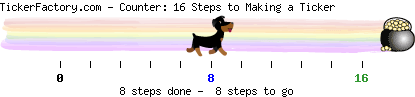
★ “Select your ticker slider:” As before, click the little dot next to the one you like. Currently there are 11 screens of cute ticker sliders.
★ Click “ Next”.
★ This screen shows you an example of what your ticker will look like. If you don’t like something, you can click “Back” or start over by clicking “Home” near the top of the page. Remember, all fields must be filled in on the screen asking for a “password/pin”.
★ If you like what you see, scroll down until you find “HTML: (on MySpace, MSN, Web pages, Blogs...).
★ Right mouse click to copy or use “select all” to select the code (make sure your cursor is in the field when you do this).
★ Come back to GoodReads and paste the code into your comments field. Use "preview" if you want to check before you post.
★ Have fun!
 How to add a picture:
How to add a picture:I don't know how other people do it, but I go to Photobucket.com and search for a cartoon or picture. If what I want isn't there, then I upload to my album there on their site. BTW, you DO NOT have to join to download something, and if you join, it's free. :-)
★ When you move your mouse over the picture a drop down box will appear.
★ I copy (right mouse click) over the html option, but if this doesn't work than make sure you are on the line (in the field) you want then use "select all" - which will only select that line of text, not the whole page)
★ The word "copied" should flash briefly on that line. Then...
★ Paste that long list of instructions to a comment box on GRs. They usually start with an less-than-sign before an a (no space between) and end with an less-than-sign / a >
★ I, personally, like the ones that move! However, they can be irritating to the eyes, so I often but them under "view spoiler".
(view spoiler)
 Bookshelfs/Challenges
Bookshelfs/Challenges
With regard to keeping track of challenges, I've done a couple things, some ideas stolen from others. I added a few more "exclusive" bookshelves, one of which is entitled "on-deck" which means, for me, it is committed to a challenge. (I think I stole this from Auntee.) If I'm covering something you know, forgive me.
You already have three exclusive shelves: "read" "currently-reading" and "to-read" (the last often called TBR in postings); choosing one cancels out its place on another. I assume you know how to add a bookshelf. To make it exclusive you have to go in and edit your bookshelves on your my books screen. (Upper left hand corner.) Note: You won’t see the changes made until you exit the edit screen. If you add "on-deck" and make it exclusive, you will then have four shelves where only one at a time can be checked.
I've also added a "to-ponder" exclusive bookshelf so than when I'm in a PIFM (Pick It For Me) challenge, where someone looks at my TBR shelf, they won't choose a book I am waffling over (one I don't want to spend the money on yet), I'm unsure of the author, or isn't available at my library. I also added a "to-read-series" exclusive bookshelf so that I can keep track of series books separately, or my PIFM partner can nudge me along toward the next one. And, since I listen to audio books, I added a “currently-listening-to”; however I took it off the exclusive bookshelf, due to people not being able to see what I am currently 'reading' on my profile page. Now I click both shelves to make it show. BTW, GR's is thinking of changing this feature as so many people are listening to audio of some kind.
Also for challenges I sometimes mark on the review>edit screen; under Private Notes, I add which challenge the book applies toward. No one else can see these, but they are there when I look at the book on GR.
 How to insert a (view spoiler)
How to insert a (view spoiler)Do you want to write a review and you’re dying to make a comment to some of the lucky readers who have already read the book? Certainly you don’t want to checkmark the box “hide entire review because of spoilers” – which would hide all your hard work. Still, you don’t want to ruin a delicious surprise for others. Like this one: (view spoiler) Ditto for a discussion thread?
Solution: (view spoiler)
To insert a “view spoiler” into your text type in the word spoiler between a greater-than sign and a less-than sign < > and then type your desired hidden text. When finished, type in the word /spoiler between the greater-than and less-than signs < > (note: now there is a forward-slash in front of the word).
Always do a preview to see what will show and what won't.
Explained a second way: Type the following that is in bold without the asterisks * present.
<*spoiler*>This is the text that will be hidden.<*/spoiler*>Again, just don't put the * symbols between the greater than and less than signs.
Try it!
 Anyone other than me ever have trouble with the "recommend a book" feature? I keep getting some error screen about my facebook link being logged out or something.
Anyone other than me ever have trouble with the "recommend a book" feature? I keep getting some error screen about my facebook link being logged out or something.
 I can't figure out why GR doesn't make half stars an option. It should be easy enough to create a text box next to the stars and you can type in your rating (3.5), then the stars would fill in accordingly.
I can't figure out why GR doesn't make half stars an option. It should be easy enough to create a text box next to the stars and you can type in your rating (3.5), then the stars would fill in accordingly.
 I really wish we had half stars and I think a GR home page would be awesome. GR really doesn't have one. It just goes instantly to your news feed/friend updates. I like the montly newsletters sent to my inbox, but I would like more of that when I wanted it, not just once a month. I think I will send both of those to GR as feedback today!
I really wish we had half stars and I think a GR home page would be awesome. GR really doesn't have one. It just goes instantly to your news feed/friend updates. I like the montly newsletters sent to my inbox, but I would like more of that when I wanted it, not just once a month. I think I will send both of those to GR as feedback today!
This topic has been frozen by the moderator. No new comments can be posted.
Books mentioned in this topic
Fair Game (other topics)Murder Uncorked (other topics)
Alpha & Omega (other topics)
Angels' Pawn (other topics)
Caressed by Ice (other topics)
More...
Authors mentioned in this topic
Kate Walker (other topics)Teresa Medeiros (other topics)






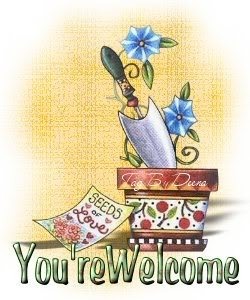





The first thing you should acquaint yourself with is the comment box (the box you type your messages into). Notice the words in beige above the comment box- add book/author and (some html is ok). There is also some beige print below the comment box that says - (preview). You can click on these beige areas to do different things.
What is html?
It is Hyper Text Markup Language. It tells the browser how to layout/arrange of the text and images on the web page(the goodreads page you see).
If you click on the (some html is ok) text. You will get a formatting tips cheat sheet. It tells you what html to use to make text bold, in italics, strike a line through, etc. A word of warning, make sure you hit the X (at the top) or the Close (at the bottom) with your cursor to get out NOT the back arrow at the top of your screen or you'll probably loose whatever text is in your comment box. If this still confuses you. Don't worry just keep reading. I'll try to walk you through it. Remember this is for beginners so please forgive me if it seems like I am going to basic for you in my instructions.
How do I Bold the text?
Example of Bold text
To put print in bold you put (before the words you wish to bold) a small b sandwiched between a less than and greater than sign<>. After what you want in bold print you put a slash and small b /b sandwiched between a less than and greater than sign <>.
How do I Italicize the text?
Example of Italicized text
To italicize your text you put (before the words you wish to have italicized) a small i sandwiched between a less than and greater than sign<>. After the text you want italicized you put a slash and small i /i sandwiched between a less than and greater than sign <>.
How do I strike out the text to effectively cross it out?
Example of a strike outTo strike out text you put (before the words you wish to striked out) a small s sandwiched between a less than and greater than sign<>. After the text you want to strike out you put a slash and small s /s sandwiched between a less than and greater than sign <>.
How do I underline text?
Example of a underlined text
To underline your text you put (before the words you wish to underline) a small u sandwiched between a less than and greater than sign<>. After the text you want to underline you put a slash and small u /u sandwiched between a less than and greater than sign <>.
How do I indent text?
To indent your text you put (before the words you wish to indent) a small pre sandwiched between a less than and greater than sign<>. Then add any spaces for the indenting amount. Without the html spaces squish together, so 5 spaces become one. After the text you want to indent you put a slash and small pre /pre sandwiched between a less than and greater than sign <>.
How do I block a section of text I've quoted so it's indented?
To block the text of your quote you put (before the words you wish to block together for the quote) the word blockquote (in small letters) sandwiched between a less than and greater than sign<>. After the block of text you are quoting you put a slash and the word blockquote (in small letters) /blockquote sandwiched between a less than and greater than sign <>.
*****
How do I block a section of text as a paragraph?
Example of a block of text marked as a paragraph:
Line directly above paragraph.
This is my example of a paragraph. A paragraph should be at least 3 sentences long. They should all talk about the same thing. I hope this example helps you to understand how the blocking of a paragraph works.
Line directly beneath paragraph.
To block the text as a paragraph you put (before the words you wish to block together for the quote) a small p sandwiched between a less than and greater than sign <>. After the block of text you marked as a paragraph you put a slash and the small p /p sandwiched between a less than and greater than sign <>. No extra spaces will be kept if you want the paragraph indented, but it does put an extra line between it and the next bit of writing as the example show. I guess you could say it gives it buffer room. Even if you don't start the next bit of text on a new line, whatever is after the /p sandwiched between the the less than and greater than signs <>, it will be on a separate line one or two down from the current.
How do I display a cover on my post?
Example of a cover:
There are two ways you can display a cover.
The first way:
You may click on the add book/author in beige lettering above the comment box. Then make sure you click on book instead of author under the word Add a reference:. Then make sure the cover button and not the link button is filled in at the bottom of the screen Then type in the book's name, series name, or author's name that you are searching for. When the screen pops up with choices click on add box next to your choice. If the cover is not available for what you you are looking for there is one more chance that a cover may be available.
Example of cover not yet available:
Click on the words other editions in beige writing under the add button. If you still don't see it then goodreads does not yet have the book cover's image.
Note: the html to display the cover will be located at the bottom of your comment box after you add it no matter where your cursor is. You can cut and past the html to wherever you want it just make sure you copy the whole thing- from open bracket to close bracket [:].
The second way to display a cover is to manually create the html yourself. I do not recommend this. I have never been able to get it to work. So I will not give an example.